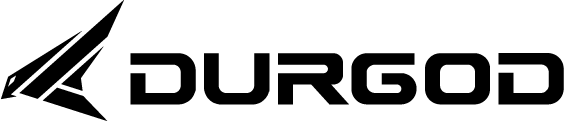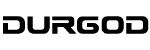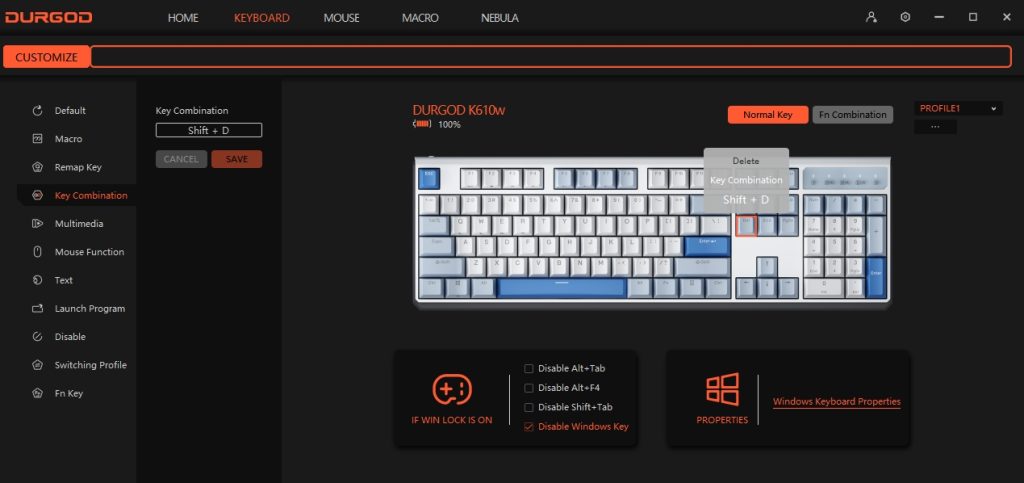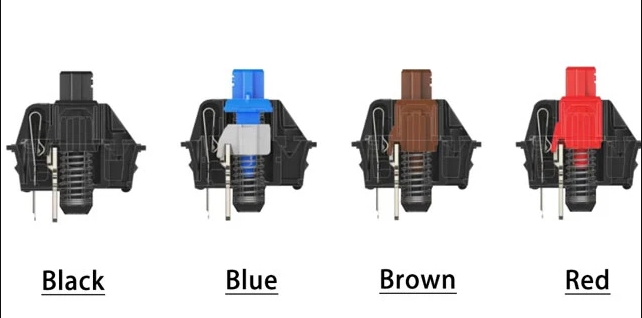Are you ready to illuminate your gaming or workstation with dazzling RGB lights on your mechanical keyboard? RGB lighting not only adds flair to your setup but also enhances functionality by providing visual cues and customization options. In this comprehensive guide, we’ll delve into the ins and outs of RGB lighting control on your keyboard, catering to beginners and seasoned users alike.
Understanding RGB Lighting
RGB stands for red, green, and blue – the primary colors used to create a spectrum of hues. Mechanical keyboards equipped with RGB lighting allow users to customize the colors and effects to suit their preferences.
Getting Started
To control RGB lighting on your keyboard, you’ll typically use software provided by the manufacturer. Popular options include the DURGOD Zeus System. Install the software and familiarize yourself with its interface to unleash the full potential of your RGB keyboard.
Customization Options
Once you’ve installed the software, explore the myriad customization options at your disposal. Adjust individual key colors, create dynamic lighting effects, and synchronize lighting across compatible devices for a cohesive setup. Experiment with preset themes or unleash your creativity with custom lighting profiles tailored to your preferences.
Effects and Animations
Take your RGB lighting to the next level with a plethora of effects and animations. From mesmerizing rainbow waves to reactive lighting that responds to your keystrokes, the possibilities are endless. Explore different animations to find the perfect match for your gaming sessions or work environment.
Integration with Third-Party Software
Some RGB software offers integration with popular third-party applications and games. Sync your keyboard lighting with in-game events, music playback, or productivity software for an immersive experience like no other.
With the power to control RGB lighting on your mechanical keyboard, you can transform your setup into a personalized masterpiece. Experiment with colors, effects, and animations to create a visually stunning environment tailored to your preferences and style. Whether you’re a casual gamer, content creator, or professional, mastering RGB lighting control will elevate your keyboard experience to new heights.
For more knowledge of mechanical keyboards, visit DURGOD.